How to Remove Potentially Unwanted Programs (PUP's) from your Computer
Have you ever seen unwanted homepage or uwanted toolbar or facing pop up on your web browser and sometimes, some random stupid pop up open automatically and advertisments on website every website that you visit.Then your computer must be infected by a Potentially Unwanted Programs in short known as PUP, PUP is a software that contains adware, installs toolbars or has other unclear objectives.Let's take a small look at what a Potentially Unwanted Programe is. The term "Potentially Unwanted Program" was given by McAfee to avoid labelling downloadable programs as malware. PUP are different from malware in the sense that, the user gives permission to download it. When the user downloads a program from the web and neglects to read the download terms and condition, at that time PUP's comes into the computer.A PUP usually tyries to enter in your computer with freeware software like video downloader, game setup, video recording/streaming, download managers or PDF creators.The main objective of these Potentially Unwanted Programs to promote the installation of additional content including web browser toolbars, optimization utilities,inject adwares and other products, the ads which are promoted by these programs are intened to make money through pay-per-click scheme.Sometimes Potentially Unwanted programs try to steal information from your computer,so don't underestimate them.
Common symptoms when your computer is infected by Potentially Unwanted Program:
- Automatically change of web browser homepage.
- Irregular page content is transformed into hyperlinks.
- Program popups show up which prescribe fake upgrades or other programming.
- Other undesirable adware projects may get introduced without the client's learning.
- Unwanted programs injected in your computer without user permission.
How to remove Potentially Unwanted Programs (PUP's Removal Guide)
Below steps should be followed to remove PUP :Step 1: Reboot in Safe Mode
- Restart your computer.
- To make certain you don't miss the time when you have to press it, quite recently spam F8 when the PC begins booting.
- Then, pick Safe Mode With Networking option.
Step 2: Scan your computer for unwanted programs
- Goto Control Panel>All Control Panel Items>Programs and Features.
- Look for the unwanted programe and uninstall them.
Step 3: Scan your computer with Malwarebytes Adwcleaner
Adwcleaner is amazing free tool by Malwarebytes with this tool you will able to clean most of the PUP from your PC.- Download Malwarebyte AdwCleaner from the below link.
- Before procedding further,close your web browser, then open Malwarebytes AdwCleaner.
- Hit the "Scan" button.
- After the completion of the scan you should able to see the threats, then click on the "clean" button to remove threats.
- Then a window will appear, taking your permission to close all the programs click "ok" button (before clicking save any work in progress).
Step 4: Scan your computer with Hitman Pro
HitmanPro finds and evacuates malware, adware, bots, and different dangers that even the best antivirus suite miss them in many cases . It's intended to keep running nearby your antivirus suite, firewall, and other security apparatuses.- Download HitmanPro from below link:
- Open "HitmanPro.exe" (for 32-bit version of Windows) or "HitmanPro_x64.exe" (for 64-bit version of Windows).
- Click on the "Next" button, to install HitmanPro on your PC.
- HitmanPro will now start to check your PC for malware.
- HitmanPro filtering for Potentially Unwanted Programs (PUP's) infection.When it has completed it will show a rundown of all the malware that the program found as appeared in the picture underneath. Tap on the "Following" catch, to expel malware.
- Tap on the "Activate free license" button to start the free 30 days trial, and expel all the malignant documents from your PC.
Step 4: Scan your computer with SpyHunter
- Download SpyHunter from the below link.
- Before procedding further,close your web browser, then install and open SpyHunter.
- Hit the "Scan" button.
- After the completion of the scan you should able to see the threats, then click on the "clean" button to remove threats.
Step 5: Scan your browser for Uuwanted Settings
- Go to the browser shortcut(we're using Google Chrome you can do same for Firefox and IE).
- Then, Right click on the browser's shortcut and select "Properties".
- In, Properties>Shortcut. In Target coloum , remove everything after ".exe".
- There is great tool to remove unwanted programes for removing unwanted settings, extensions, toolbars form Google Chrome that is Chrome Cleanup Tool.
- Download it from below link :
- Open it,click on "scan" button.
- After completion of scan click on "Remove Program" button.
Step 6: Scan your Netwrok Connections
- Open the "start menu" and look for Network Connections, press enter.
- Then go to the Network Adapter > Properties > Internet Protocol Version 4 (ICP/IP), click Properties.
- The DNS line ought to be set to Obtain DNS server naturally. On the off chance that it is not, set it yourself.
- Tap on Advanced — > the DNS tab. Expel everything here (if there is something) — > OK.
Step 7: Reset your browser to the default settings
For Google Chrome
- First Open the Chrome.
- Then open the settings from rightmost corner in chrome.
- Goto extensions and remove unwanted extensions.
- Scroll down to bottom of the Settings page,there you will find a reset button click on it.
For FireFox
- Open the FireFox browser
- Press simultaneously Ctrl+Shift+A
- Disable the unwanted Extension
- Go to Help
- Then Troubleshoot information
- Click on Reset Firefox
Step 8: Scan your computer with CCleaner
CCleaner helps to clean all the unwanted,junk or broken files and registreis, bulky cach memory stored from your PC.- Download CCleaner from below link:
- Install it and click on the "Run Cleaner" button.
- Restart your computer.
After following all the steps listed above your computer will become Potentially Unwanted Programe (PUP) free, if still you are still not able to remove it or have any qurries about the same feel free to ask in comment section.














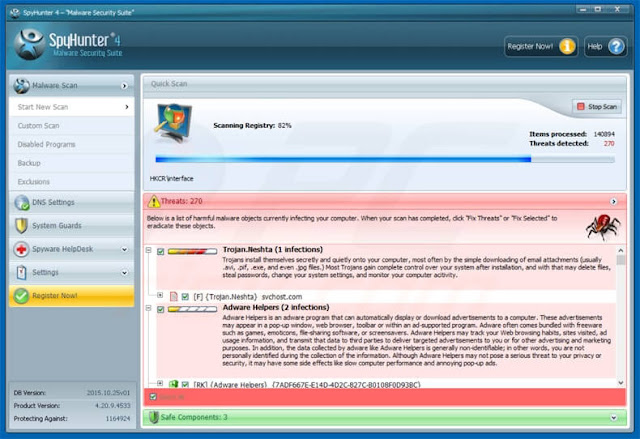


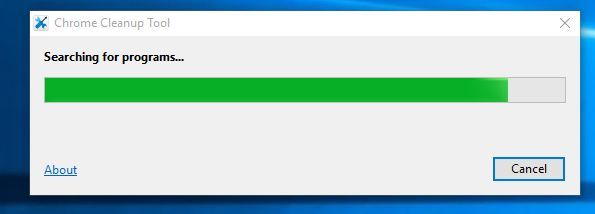

















COMMENTS